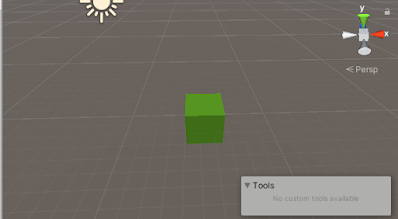The Toolbar in Unity editor interface
The Toolbar is present at the top of unity editor. It is the only unity editor interface that can not be rearrange.
The Toolbar consist of several controls related to different part of unity editor.
It is used for the transformation in scene view. First tool in the toolbar is Hand tool is used to pan around scene view. You can also select it by just pressing Q key from keyboard.
Second tool is Move tool which is used to move gameobjects in scene view you can select it by just pressing W key in keyboard.
Third tool is used to rotate objects in scene view and to access it press E key.
Forth one is for scaling gameObjects and can be accessed by pressing key R.
Last fifth and sixth are rect transform and transform tool can be accessed by T & Y key respectively.
 By clicking collab from dropdown it will launch Unity collaborate for accessing projects from team members.
By clicking collab from dropdown it will launch Unity collaborate for accessing projects from team members. You can access your account by clicking on account drop down. and you will find your account related information.
You can access your account by clicking on account drop down. and you will find your account related information. From layer drop down menu you can control which object should appear in scene view and you can also edit layers by clicking on edit layers
From layer drop down menu you can control which object should appear in scene view and you can also edit layers by clicking on edit layers You can manage arrangement of windows in unity editor you can same current arrangement or can revert to factory reset or default in layout drop down..
You can manage arrangement of windows in unity editor you can same current arrangement or can revert to factory reset or default in layout drop down..